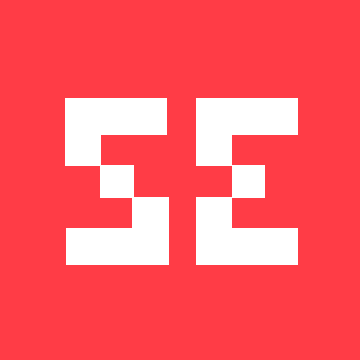Your CPU Can Do More: Overclock And Speed Up Your AMD Ryzen CPU Laptops
When it comes to your laptop, everyone wants more speed and power. With a more powerful CPU, you’ll get a higher performance machine that runs faster and smoother.
Entry-level processors are ok if you’re just doing basic computer tasks like web browsing and word processing, but if you want to use your laptop for gaming, video editing, or you’re finding that your current system is grinding to a halt when you’re running several applications at once, you will need more power.
However you don’t always need to upgrade your CPU to speed up your laptop. The latest CPUs are the most powerful, but they’re also the most expensive. You can make the most of your budget by overclocking your CPU and considering spending extra on more RAM and a decent graphics card.
The AMD Ryzen Series of CPUs
For a long time AMD had a reputation as being the poorer cousin to Intel’s processors, but this all changed with the launch of their Ryzen series of CPU cores.
AMD first launched its Ryzen CPUs in 2016, and we’re currently on the third generation of CPUs, which were launched in July 2019. Ryzen processors include more processing cores than comparable Intel models, offering multi-threaded technology to produce higher performance at a similar price point.
The Ryzen range of processors is split into five categories:
- The basic Ryzen 3 processors have 4 cores.
- Ryzen 5 increases the cores to 6, with up to 12 processing threads.
- Ryzen 7 processors have 8 cores and 16 processing threads.
- Ryzen 9 offers premium performance with up to 16 cores and 32 processing threads.
- The most powerful Ryzen Threadripper processors offer up to 32 cores and 64 processing threads.
Each range includes a number of models in each category, all offering different performance. It’s important to compare the models carefully when you’re choosing a laptop with a Ryzen CPU, as the most powerful Ryzen 3 may be faster than a low-end Ryzen 5, for example.
What is Overclocking?
When it comes to CPU performance, clock speed is more important than the number of cores. Faster clock speeds mean that your CPU can process information faster. More cores mean that your computer will be better at running several applications at once, but if your clock speed is low, these programs will run slowly too.
Increasing the clock rate of your CPU beyond the manufacturer's factory settings makes it run at a higher speed and perform more operations per second. This makes your computer faster and responsive without the need to upgrade hardware.
However, not every processor can be overclocked. Some CPUs have restrictions built-in that prevent users from changing the clock rate.
Overclocking also comes with some risks. Setting your CPU to perform at a higher speed increases the heat it produces, which may cause damage to your laptop without additional cooling systems.
In general, overclocking is not recommended for laptops, as they’re not as easy to keep cool as desktop systems are.
How to Overclock Your Ryzen Laptop
Ryzen processors deliver great performance right out of the box, but if you do decide you want to squeeze an extra bit of power out of your laptop, here’s how you do it.
All AMD Ryzen CPUs are overclock-ready so you can skip checking if your processor supports overclocking if you have a Ryzen laptop. However, you do still need to check if your motherboard supports overclocking.
Ryzen supplies its own overclocking utility called Ryzen Master. Using this tool restricts you slightly more than if you were everything manually, but it’s a much easier and safer process for beginners so we highly recommend using it unless you’re an expert.
Download the latest version of Ryzen Master from the AMD site and install it on your laptop.
Once you get into the utility, you’ll see there are preset “creator” and “gamer” modes you can choose, or you can setup your own custom profile.
You can change the speed of each of the processor cores with sliders. There are also settings for adjusting the CPU voltage, graphics options, and memory voltage and frequency.
It’s best to make small changes and keep an eye on the stability of your system, rather than attempting to max out your processor in one go.
AMD provides further details to help you tweak your laptop in their Ryzen Master User Guide.
Other Tips for Speeding up Your AMD Ryzen Laptop
Decided overclocking is not for you? No worries – there are still several things you can try to speed up your laptop.
1. Update Your BIOS Regularly
Because the latest Ryzen processors are still quite new, motherboard manufacturers are releasing frequent BIOS updates that can help to improve the speed and stability of your system.
Make sure to update your BIOS regularly so you can be sure you’re always using the latest version. But remember to update your current BIOS before you start so you can restore your system if something goes wrong in the process.
2. Install a Clean Version of Windows
Your laptop can become bloated and sluggish over time. The best way to remedy this is to start afresh with a clean install of Windows. Make sure to backup all your files securely before you do this.
It’s also worth changing the Windows power plan when you’re setting up from “Balanced” to the “AMD Ryzen Balanced” plan that is optimised specifically for Ryzen computers.
3. Adjust Your Memory Speed
There’s a good chance your default BIOS settings aren’t configured for optimal performance with your Ryzen processor. Enabling higher memory speeds by choosing a profile designed for gaming or other high performance tasks in the BIOS will help you to get the most power out of your laptop.
If your laptop has a spare memory slot, you can also install more RAM. More RAM won’t necessarily speed up your machine, but it will help you run more applications simultaneously. If you find your system is slowing down when you’re running a lot of applications or you have lots of browser windows open, adding more RAM will probably help.